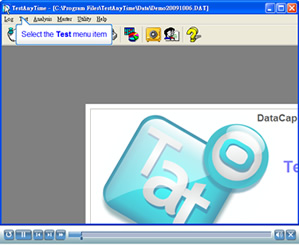Insert a model answer sheet into the scanner. Then in the main window of TestAnyTime® V3.7 select Test --> Scan Model Answer.
The Scan Model Answer window opens.
Step 1. Since we obtain the model answer from the scanner, make sure the From Scanner is selected.
Step 2. Click the Acquire button to start scanning the model answer into our project. The data will be extracted and stored.
Step 3. Upon finish, a Scan Model Answer will open, display in the format we made in Rebuidling Questions and Section Management, and show the answer choice data fed by our model answer form.
Step 4. Click the Save button to save the scanned model answer data and close the window.
Please see the video below for details: