After all the aforementioned steps (from Preparation to Scanning In Model Answer) are completed, you can restfully scan in answer forms in a manner of batches:
Step 1: Place all answer forms filled out by candidates to your scanner.
Step 2: Make sure TestAnyTime® V3.7 is loaded with your current project. Then in the main window select Utility --> Configure Scanner.
Step 3: A Select Scanner window opens. First select the scanner that matches yours. Then make sure the Multi Image Output on the left buttom is NOT selected. Finally click the Select & Setting button.
Step 4: In the management window of your scanner, select Multi-page in the scan method sector (or something similar in your scanner management window).
Step 5: Back to the main window of TestAnyTime® V3.7, click the Scan Test Form button on the tool bar.
Step 6: In the Scan Test Form window, click the Scan button to start scanning your answer forms in batches.
Step 7: When scanning finishes, click the Stop button.
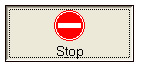
Step 8: An Image Viewer window opens, displaying all answer forms just scanned into TestAnyTime® V3.7.
Step 9: Click the Exit button to close the Image Viewer window.
Top